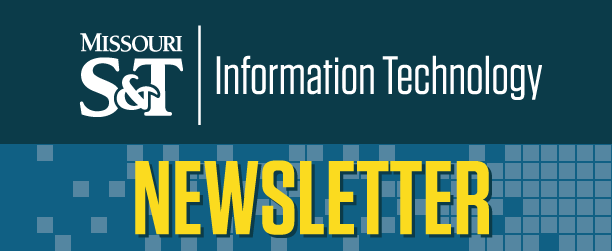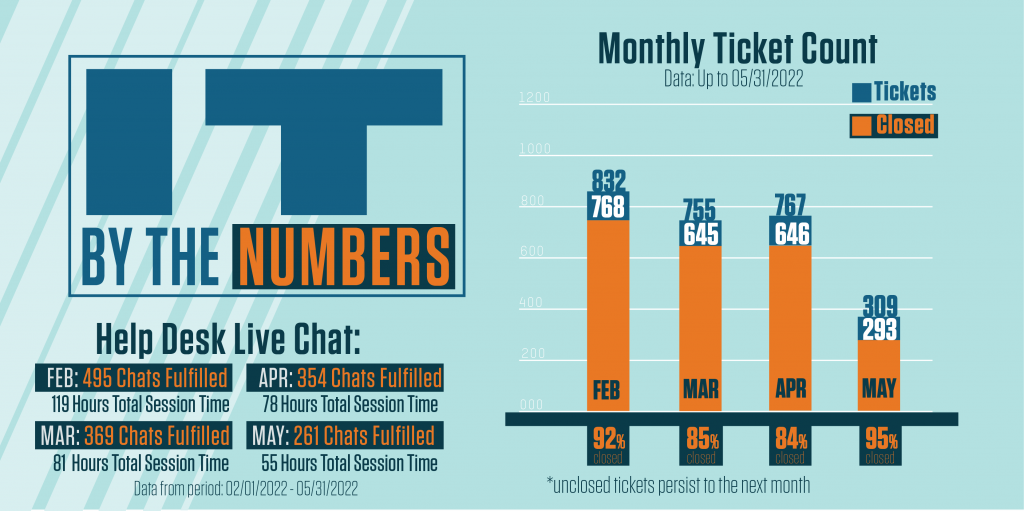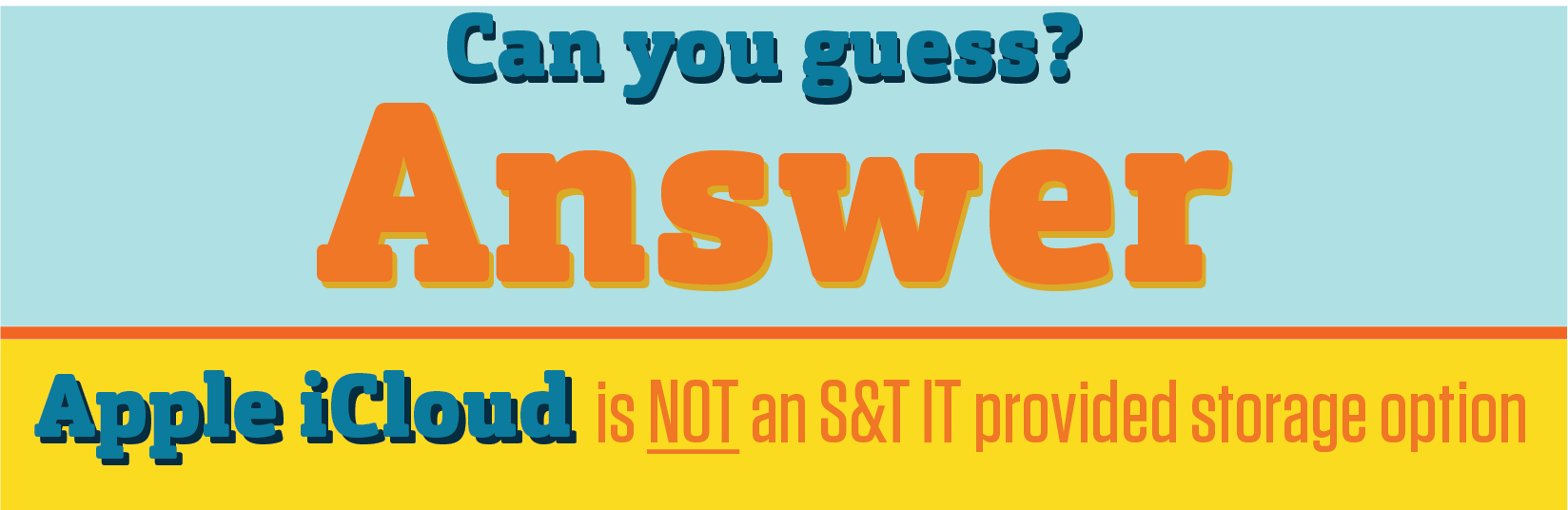We’re still here!
Though the semester may be over, the IT Help desk is still available! If you have a problem with campus technology, reach out to us by email at ithelp@mst.edu, by online chat on our home page, by phone at (573) 341-4357, or in-person at the Curtis Laws Wilson Library, 400 W 14th St, Rolla, MO 65409.
Administrator Privileges for computers
The process for requesting administrator privileges for computers on campus has changed to ensure safer computing for our campus customers.
Administrator privileges are special permissions given to a user to perform specific tasks on a computer such as software installation or setting up printers. In the past, administrator privileges were provided to all users who requested it. Doing so has caused significant security risks and we must make changes to improve the process for administrator privileges requests.
Please visit the administrator privileges information on our site to learn more about these special permissions, why the process changes are important, and how you can easily use the new Local Administrator Password (LAPS) tool to request and receive administrator privileges in the future.
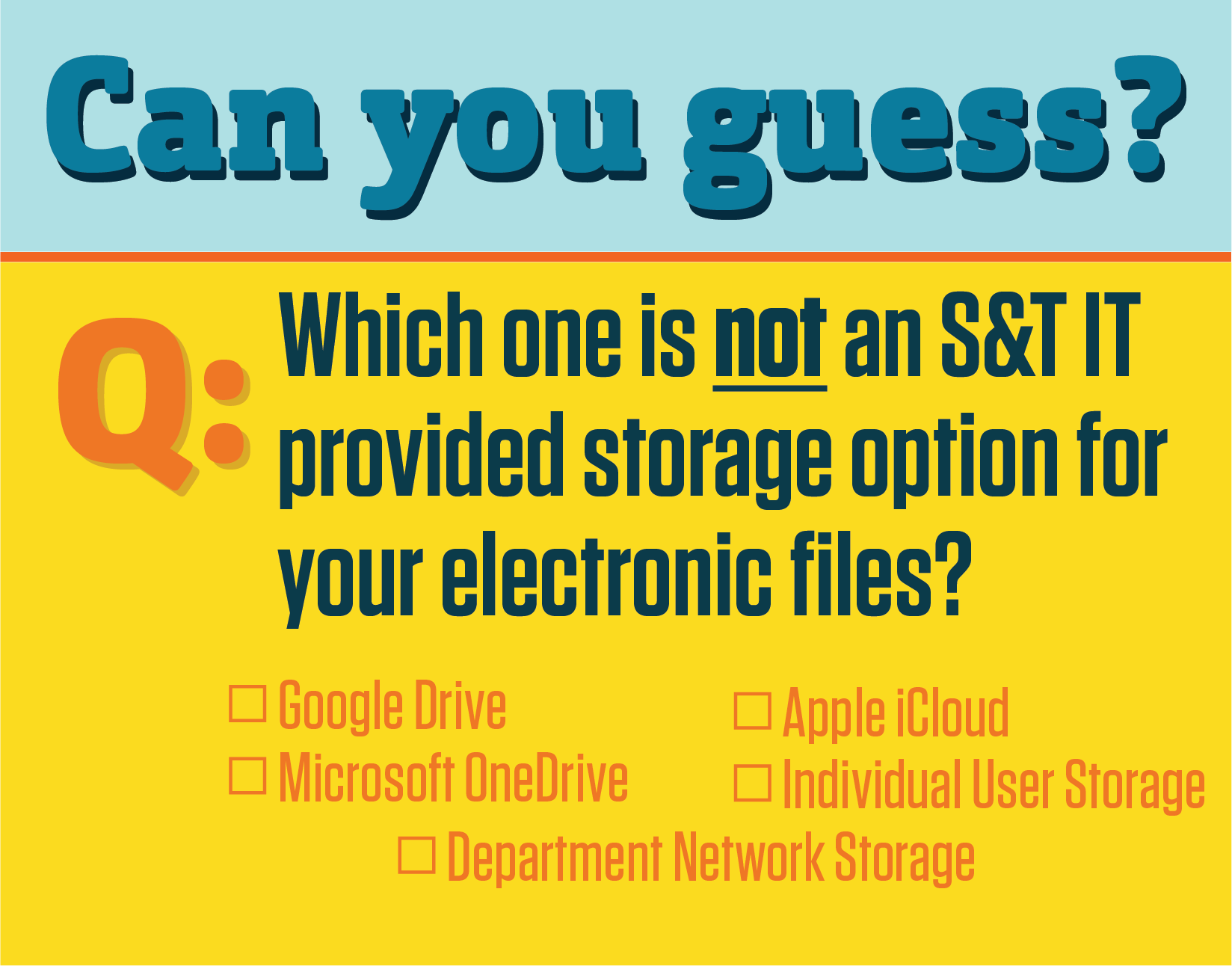
Automatic forwarding of emails to external recipients to end
Beginning June 22, all methods to set up automatic email forwarding of your email messages to external recipients (accounts outside of the campus domain) will be blocked. This change is part of the UM System Email Management Policy 12006 and includes:
- The use of inbox rules to automatically forward, redirect or forward as an attachment
- A mailbox rule meant to forward all the contents of a user’s mailbox
Users may still forward emails manually to internal and external recipients by using the “Forward” option in their email clients.
Automatic forwarding rules that forward your email messages to internal (UM System) recipients will not be affected by this change. These types of rules are often used to support internal business processes or to facilitate continuity of service after staffing changes.
For more information relating to Automatic Forwarding, visit Automatic Forwarding of Emails.
In addition, we encourage you to continue to manage your inbox by deleting emails that do not pertain to critical business processes or that do not follow the guidelines outlined in the Records Retention Authorizations.
IT by the Numbers
The IT by the Numbers graphs and statistics are available for viewing on the new IT Support Stats webpage.
Google Groups Email Addresses to Change in August
The email domain for Google Groups will change from @mst.edu to @grp.umsystem.edu.
In August, sending to groupname-grp@mst.edu will cause a delivery failure. Start using the new domain for your Google Group emails now to ensure the messages are received by your group members by sending to groupname-grp@grp.umsystem.edu.
To manage and update the recent email address suggestions (auto-complete) when typing in the To and CC fields of an email to make sure and use the new domain for your Google Groups, visit the Microsoft Support website.
If you have a rule set up in Outlook to deliver incoming group messages to a specific folder, you should replace the groupname-grp@mst.edu address with groupname-grp@grp.umsystem.edu so those messages will be delivered to the correct folder. Visit Microsoft Support online for guidelines on creating and editing inbox rules in Outlook and in Outlook on the Web.
You should also update Outlook contacts you have created for each Google Group.